Deploying with Azure Functions
Deploying your GraphQL server to Azure Functions
This is the Azure Functions integration for the Apollo community GraphQL Server. Read Docs
All examples below was created using Linux environments, if you are working with Windows-based platforms some commands couldn’t work fine.
Prerequisites
The following must be done before following this guide:
- Setup an Azure account.
- Install Azure Functions Core Tools CLI version 2.x.
- Install the Azure CLI 2.0.x to deploy to Azure.
Setting up the project
We will need to create our local project, installing the node.js dependencies and testing locally to make sure that all process will happen fine.
func init apollo-example --worker-runtime node
cd apollo-example
func new --template "Http Trigger" --name graphqlNow, our project is prepared to start! Run func host start command to see the output below.
Hosting environment: Production
Content root path: /root/apollo-example
Now listening on: http://0.0.0.0:7071
Application started. Press Ctrl+C to shut down.
Http Functions:
graphql: http://localhost:7071/api/graphqlGo to http://localhost:7071/api/graphql?name=Apollo and verify if the text with the content: Hello Apollo is appearing at your browser.
If you would like to remove the api from the url structure, set the prefix in your host.json file like below:
{
"version": "2.0",
"extensions": {
"http": {
"routePrefix": ""
}
}
}This will make your url look like http://{my-url}/graphql like we would expect for most GraphQL projects.
Sample Code
We will now install the dependencies and test our azure function app using apollo server and graphql. Run the following commands to perform the node.js initialization project and to install the node.js dependencies.
cd apollo-example
npm init -y
npm install apollo-server-azure-functions graphqlCopy the code below and paste in your index.js file.
const { ApolloServer, gql } = require('apollo-server-azure-functions');
// Construct a schema, using GraphQL schema language
const typeDefs = gql`
type Query {
hello: String
}
`;
// Provide resolver functions for your schema fields
const resolvers = {
Query: {
hello: () => 'Hello world!',
},
};
const server = new ApolloServer({ typeDefs, resolvers });
exports.graphqlHandler = server.createHandler();It is important to set output binding name to $return to work correctly at the function.json file.
{
"disabled": false,
"bindings": [
{
"authLevel": "function",
"type": "httpTrigger",
"direction": "in",
"name": "req",
"methods": [
"get",
"post"
]
},
{
"type": "http",
"direction": "out",
"name": "$return"
}
]
}Finally, we need to return to the base folder and run the func host start command again after that, go back to your browser and refresh your page to see the apollo server running.
func host start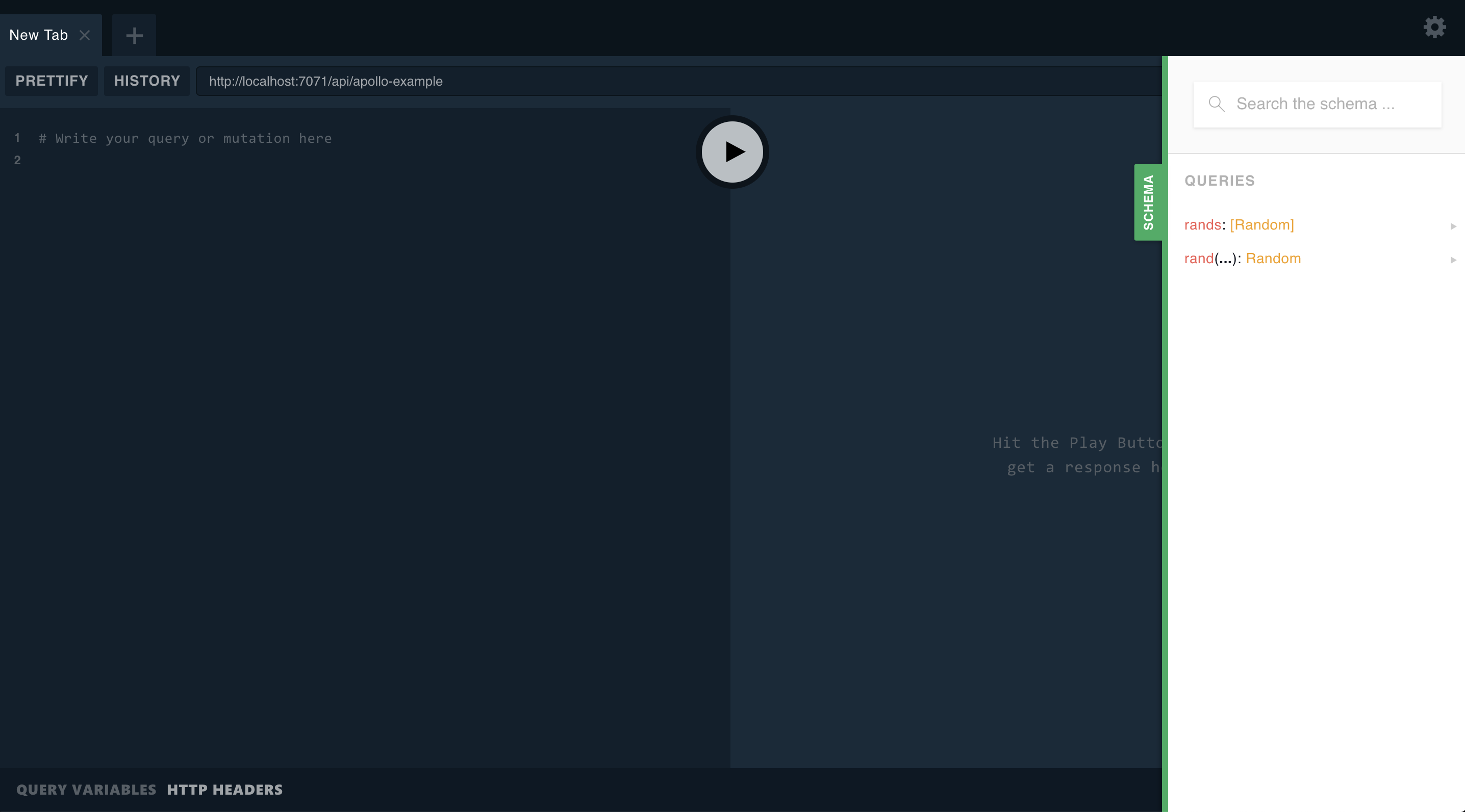
Debugging the project locally in VS Code
Prerequisites
You will need to install the Azure Functions extension in VS Code (extension is currently in preview from Microsoft).
Configuring the project
In VS Code, open the root folder of your project and accept dialogs about setting up your project to work with VS Code. You should have one available debug configuration automatically created for you Attach to JavaScript Functions. If not, make sure your launch.json in the .vscode folder is setup correctly to launch the functions runtime:
{
"version": "0.2.0",
"configurations": [
{
"name": "Attach to JavaScript Functions",
"type": "node",
"request": "attach",
"port": 5858,
"preLaunchTask": "runFunctionsHost"
}
]
}Deploying the project to Azure using the Azure CLI
Setting up resources in Azure for deployment
Before deploying, a new application must be setup. To do this, we need to create some azure requirements. First, you will need a resource group, to create one run the code below on your terminal, where the --name is the name for the group and --location the region.
az group create --name apollo-examples --location eastusAfter creating a resource group, we need to create a storage account to store our code on Azure.
az storage account create \
--name apolloexample \
--location eastus \
--resource-group apollo-examples \
--sku Standard_LRSWe will publish our application to Azure now using the CLI as well. We need to create a functionapp running the following command.
Note: The your function name must be unique.
az functionapp create \
--resource-group apollo-examples \
--name apollo-example \
--consumption-plan-location eastus \
--runtime node \
--storage-account apolloexamplePublishing our project to the function app
After creating a functionapp, it is just to publish our function to azure. The command below could be used to perform releases to all of your functions.
func azure functionapp publish apollo-exampleGetting site publishing info...
Preparing archive...
Uploading 4.45 MB [###############################################################################]
Upload completed successfully.
Deployment completed successfully.
Syncing triggers...
Functions in apollo-example:
graphql - [httpTrigger]
Invoke url: https://apollo-example.azurewebsites.net/graphql?code=4aB9bka0fXFyTVeO8jAiHTc8bmyoqx2mEabk/QDA6gu2xLcqEAJRiw==Finally, going to the Invoke URL shown at the output above, we will see our result.
Note: When GraphQL Playground starts, It won't have the correct URL containing the security code, and a message "Server cannot be reached" as shown at your browser.
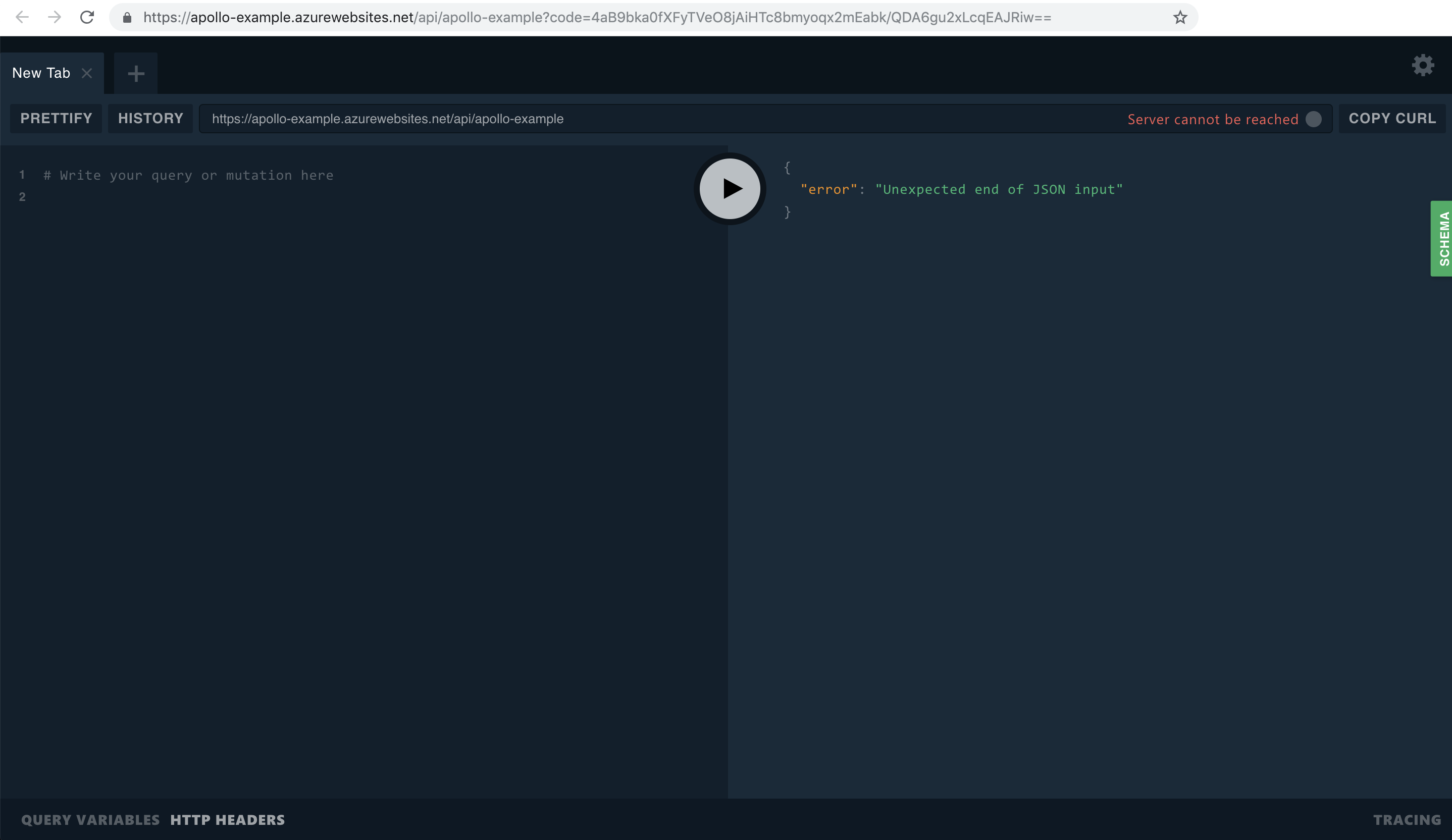
We just need to put the full URL that includes the security code in the Playground url box. The background polling should refresh the screen momentarily. Click the Schema button to see if the docs are loaded correctly as shown in the image below.
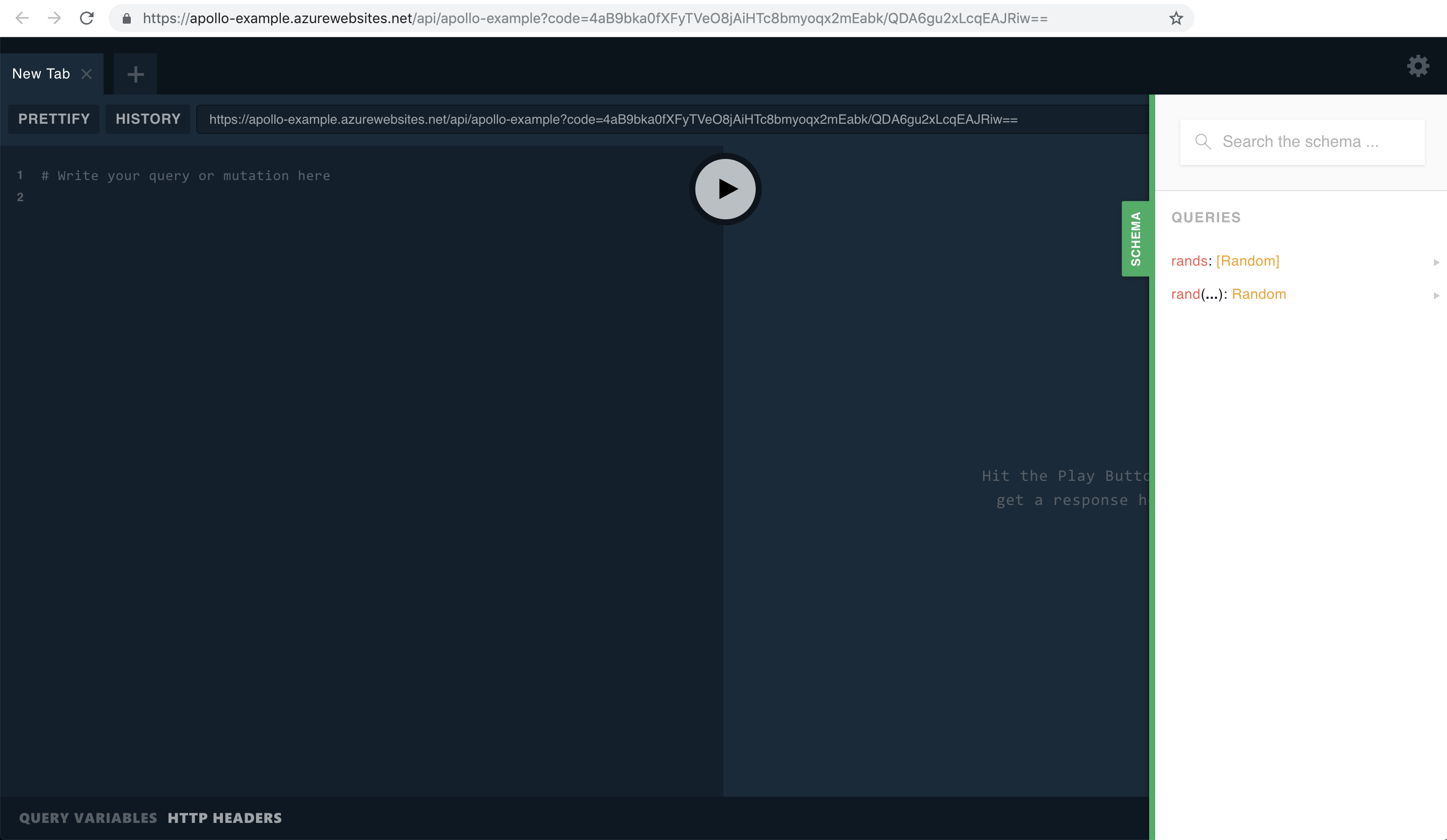
Cleaning Up
After completing this tutorial, you can delete all the resources you created during this example from your Azure account by removing the Azure Resource Group called apollo-examples with the az group commmand. We can manually delete each resource using the following commands:
az functionapp delete \
--resource-group apollo-examples \
--name apollo-example
az storage account delete \
--name apolloexample \
--resource-group apollo-examples \
--yes
az group delete \
--name apollo-examples \
--yesDeploying to Azure from VS Code
It is also possible to publish your project from VS Code using the Azure Functions Extension, we recommend referring to Microsoft's documentation on publishing to Azure from VS Code.
Once deployment is complete, view the output in VS Code and you should be able to see the url of your GraphQL endpoint. It will look something like https://our-graphql-project.azurewebsites.net/api/graphql. Navigate to the url and you should find GraphQL Playground.
Note: When GraphQL Playground starts, It won't have the correct URL containing the security code, and a message "Server cannot be reached" as shown at your browser.
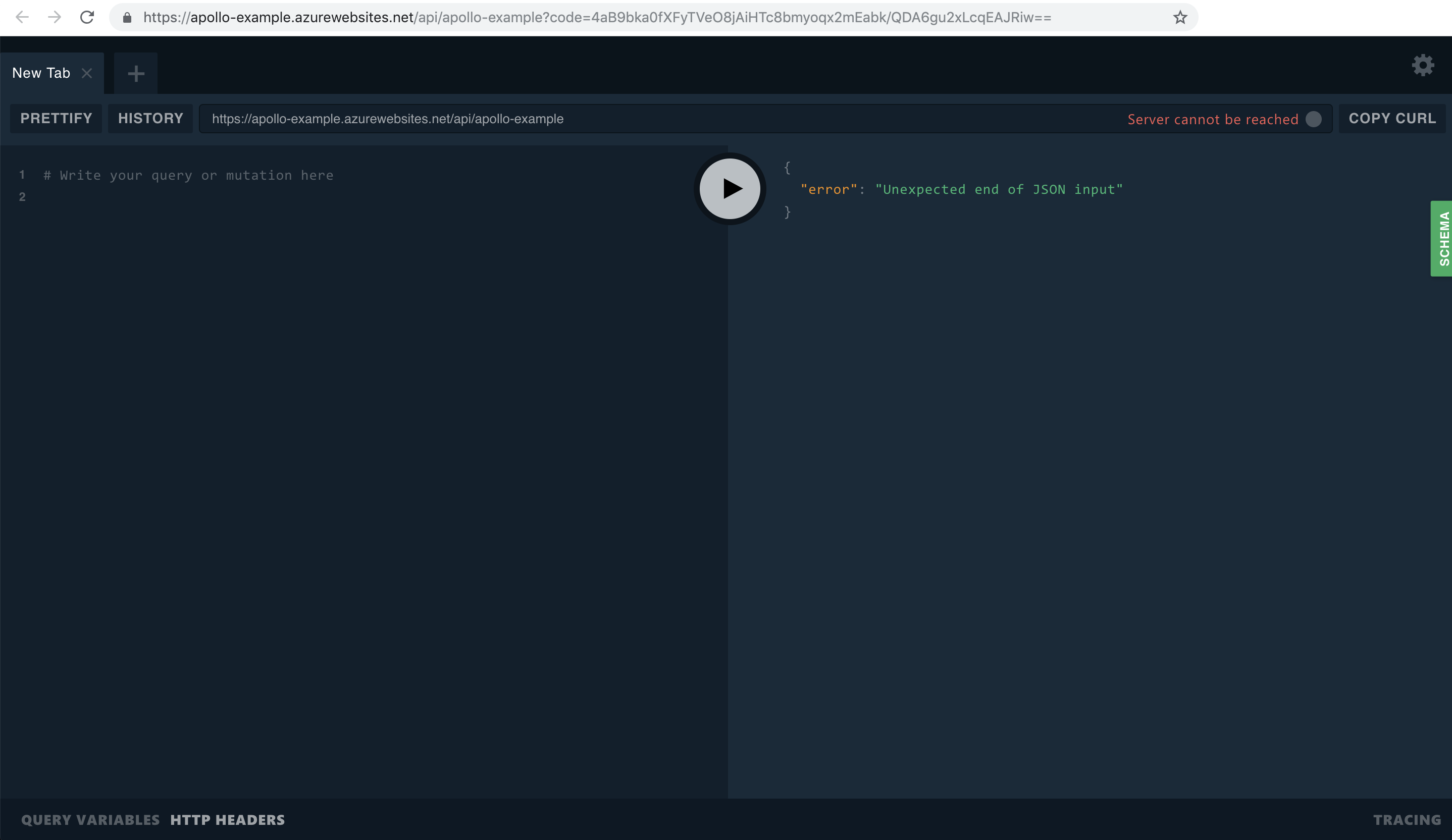
We just need to put the full URL that includes the security code in the Playground url box. The background polling should refresh the screen momentarily. Click the Schema button to see if the docs are loaded correctly as the image below.
Need more details? See the Docs at the NPM repository.
See ya!